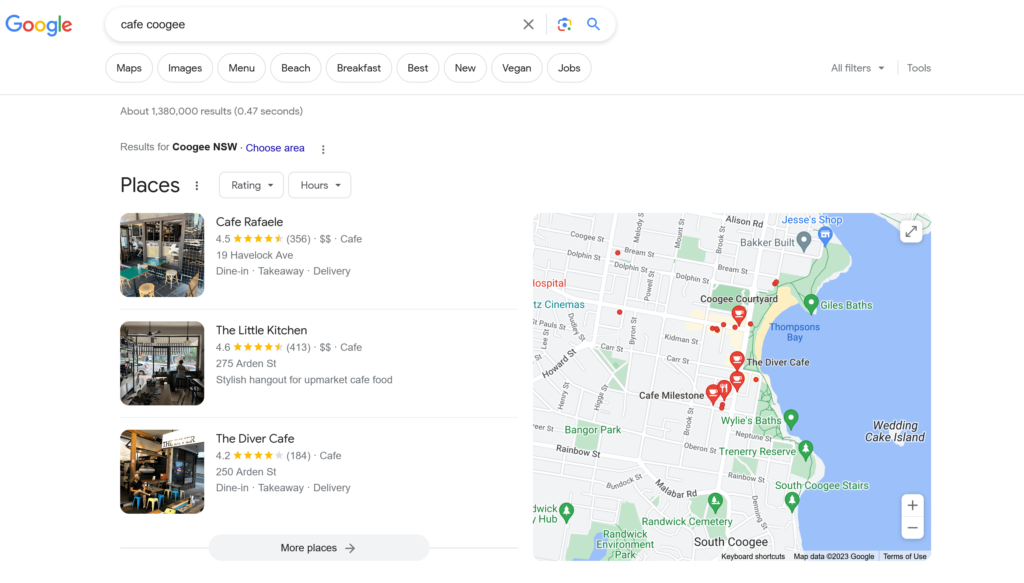-
Introduction to Google Business Place ID
Google Business Profile/GBP (formerly Google My Business/GMB) is one of the best ways for a local business to generate leads and calls. One useful tool for GBP/GMB is the Google Business Place ID (PID).
What is Google Business Place ID?
The Google Business Place ID is a unique identifier for locations and businesses listed on Google Maps. This alphanumeric code ensures each place on the map has its distinct signature. This is useful not just for location purposes, but also for specific functionalities like linking directly to reviews, integrating with third-party applications, and more.
Significance of GBP PID:
The Place ID gives businesses an edge by offering a straightforward way to:
- Direct customers to leave reviews without getting lost in the labyrinth of links.
- Seamlessly integrate location-specific features on websites or apps.
- Ensure consistent representation across different platforms using Google’s infrastructure.
Location-based vs. Service Area Businesses on Google My Business:
Before diving deeper, it’s essential to grasp the difference between the two primary business types on GMB.
- Location-based Businesses: These are businesses with a physical storefront or location where customers can visit. Examples include restaurants, retail stores, and gyms. For these businesses, their specific address and PID are pivotal for customers trying to locate them.
- Service Area Businesses (SABs): These are businesses that serve customers at their locations. They might not have a physical storefront, but they operate within specific areas. Examples include plumbers, electricians, locksmiths and home cleaning services. For SABs, the emphasis is less on a specific point on the map and more on the regions they serve. However, a Place ID remains vital for reviews and integrations.
Understanding and leveraging the Google Business Place ID, whether you’re a location-based enterprise or a service area business, can make a significant difference in your digital presence and engagement.
II. Understanding Google Business Profile (GBP)/Google My Business (GMB)
The world of digital marketing is vast, but when it comes to local business visibility, few platforms are as impactful as GBP. Offering a suite of tools tailored for businesses to connect with their local clientele, GBPhas become indispensable.

What is Google Business Profile (GBP)?
GBP is a free tool provided by Google that allows businesses, regardless of size, to manage their online presence across the search engine and its growing portfolio of utilities. With GMB, businesses can:
- List their service on Google Maps: Ensuring that customers can find them easily, be it a physical store or the area they operate in.
- Provide Essential Business Information: This includes business hours, phone numbers, websites, and more, ensuring that potential customers have all they need at their fingertips.
- Engage with Customers: Businesses can respond to reviews, post updates, and answer queries, fostering a sense of community and trust.
- Access Insights and Analytics: Understand how customers are interacting with the business online, what they’re looking for, and more.
Importance of GBP/GMB in Local SEO:
Local SEO, or local search engine optimizsation, refers to the practices and strategies implemented to make a business visible for location-specific searches. In this context, GBP/GMB plays a pivotal role:
- Boosting Local Visibility: When optimized correctly, a GBP listing can appear in local search results and Google Maps, making it easier for nearby customers to find a business.
- Reinforcing Business Credibility: With the option to receive and respond to reviews, businesses can build and showcase their reputation. Positive reviews can significantly influence local customers’ decisions.
- Driving Local Traffic: A well-managed GMB profile can increase the chances of a user visiting the physical location after viewing its listing on Google.
- Enabling Direct Engagement: Features like Q&A, posts, and direct messaging allow businesses to engage in real-time with their audience.
- Enhancing User Experience: By providing up-to-date information, businesses ensure users have a smooth experience, be it checking operational hours, making a reservation, or getting directions.
In the vast ocean of digital marketing, GBP/GMB is one of the best ways for local businesses to generate new leads. It’s placement at the top of the search results, review stars and immediate contact information, makes it a popular way for customers to find the service they need.
III. Finding Your Google Business PID for Location-Based Firms
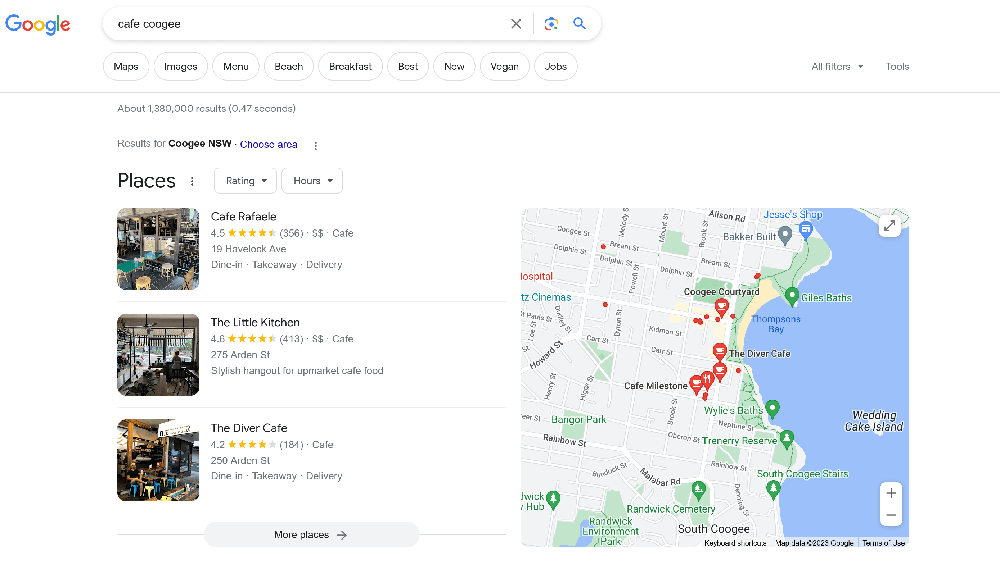
GBP/GMB is an essential tool for location-based businesses to manage their online presence effectively. Among its numerous features, the Place ID stands out as an indispensable asset. For those unfamiliar with how it works, here’s a step-by-step guide to locating your Place ID:
- Log into Google Business Profile:
a. Navigating to GMB: Start by visiting the official GBP/GMB website. You can easily find it with a quick Google search or by typing in “google.com/business” into your browser’s address bar.
b. Signing In: Once on the site, click on the ‘Sign In’ button typically located at the top right corner. Use your Google account credentials associated with your business listing to log in. If you have multiple Google accounts, ensure you choose the one linked to your GBP/GMB profile. - Select your Business
Once you’ve logged in, you’ll be directed to your GBP/GMB dashboard. Here, you will see a list of businesses (if you manage multiple locations).
a. Choosing the Right Business: Locate and click on the name or the card of the location-based business for which you’re trying to find the Place ID. - Access ‘Info’ Tab
After selecting your business, the dashboard will display various tabs and options associated with that specific listing.
a. Navigating to ‘Info’: On the left sidebar, you’ll see multiple options. Click on the one labeled ‘Info’. - Locate Place ID
Inside the ‘Info’ section, you’ll see various fields where you can edit or view information about your business.
a. Spotting the ‘Advanced Information’ Section: Scroll down until you see a subsection labeled ‘Advanced Information’.
b. Finding the Place ID: Within this subsection, you will see a unique alphanumeric code labeled ‘Place ID’. This is your Google Business Place ID (PID). - Copy the PID for your records
Once you’ve located the Place ID, hover over it, and right-click to copy or note it down manually. It’s a good practice to keep a record of this ID, as it’s useful for various business purposes, especially when directing customers to leave reviews or integrating with third-party tools.IV. Finding Your Google Business Place ID for Service Area Businesses
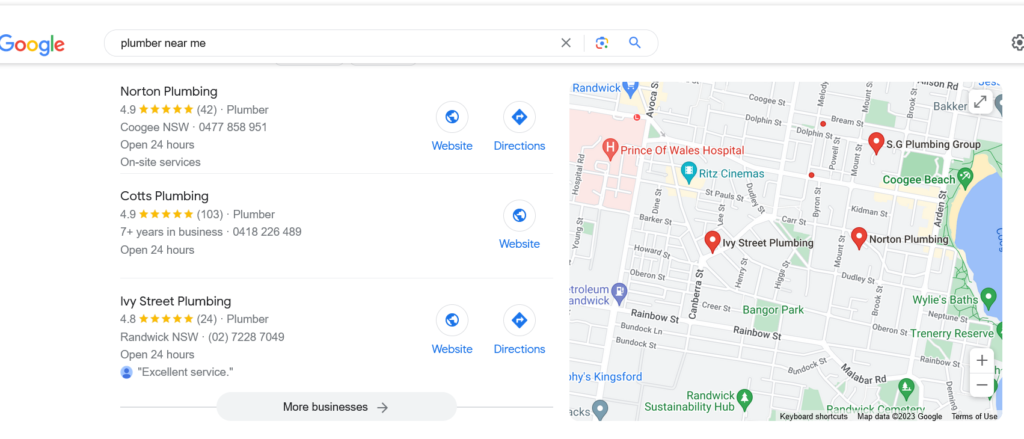
While service area businesses might not have a fixed storefront for customers to visit, their online presence is just as crucial. Google My Business is equally accommodating for these businesses, ensuring that they too can benefit from features like the Place ID. Here’s how service area businesses can locate theirs:
- Log into Google My Business
a. Initiating the Process: If you’ve gone through the steps for location-based businesses, this will be familiar. Begin by logging into the Google My Business portal. The steps are identical to those outlined for location-based businesses. - Identify Service Area Listings
Once inside the dashboard, things might look a little different for service area businesses.
a. Spotting the Difference: Unlike location-based businesses which prominently display an address, service area businesses may have this information hidden or generalized to represent a wider area.
b. Selecting the Right Listing: Scroll through your dashboard to locate the service area business listing you’re searching the Place ID for. Click on it to access its details. - Access ‘Info’ Tab
a. Navigating to the ‘Info’ Section: The process mirrors that of location-based businesses. Once inside your chosen business listing, find the ‘Info’ tab on the left sidebar and click on it. - Locate Place ID
Here again, the steps are akin to the ones for location-based listings.
a. Accessing the ‘Advanced Information’ Subsection: As you scroll within the ‘Info’ tab, you’ll come across a section titled ‘Advanced Information’.
b. Spotting the Place ID: Inside this section, your unique Place ID will be displayed. This is the identifier you’ll want to note down or copy for various business-related purposes.
Find Place ID Using Source Code:
If all else fails, you can go to your listing: type the business name in Google.
Go to the “Get Reviews” tab and right click on “Inspect”. Click “control F” to find: “data-pid” in the source code. Copy the Place ID (sometimes it is easier to copy and paste the source code into a text file and do a search for the data-pid).
The alternative is to type into the search field, the first few letters of your Place ID: “CHIJ” for it to be highlighted for you. See the screenshot for the full Google Place ID.
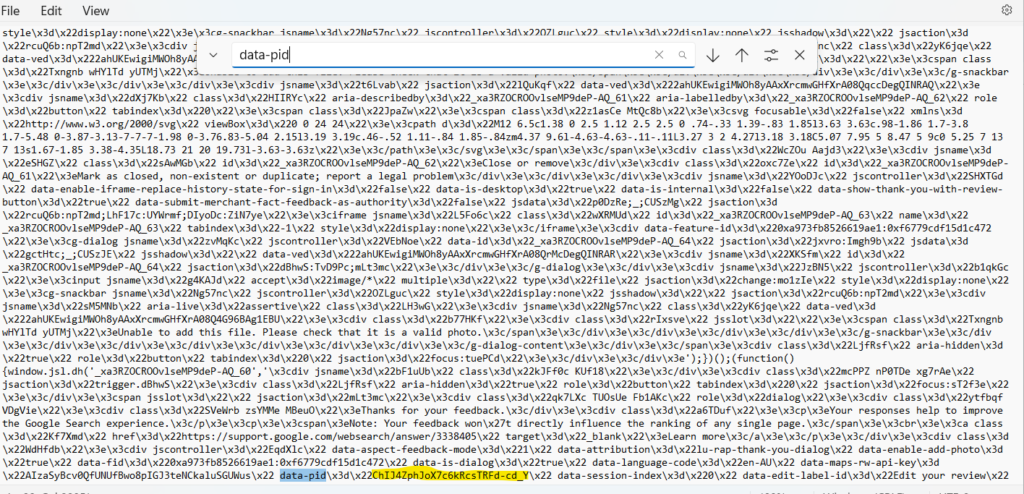
V. Using Google Business Place ID Finder Tool
In addition to accessing your Place ID directly from the Google Business dashboard, Google provides an external utility specifically designed to help users find this hard to find identifier – the Google Maps Place ID Finder. This tool is especially useful for those who may not have direct access to the business’s GMB dashboard but need the Place ID for various tasks. Please note: this tool only works for location based businesses. If you are a service area business and hide your physical address, this tool won’t work. Read below.
Introduction to Google’s Place ID Finder Tool:
The Google Maps Place ID Finder is a straightforward web-based utility developed by Google. Its primary purpose is to assist users in locating the unique Place ID for any location or business listed on Google Maps. This tool can be particularly handy for developers, marketers, and business owners alike.
Steps to use the Place ID Finder Tool:
- Go to the Google Maps Place ID Finder
Begin by accessing the tool. Simply search for “Google Maps Place ID Finder” on your preferred search engine, or you can directly navigate to it by going to the official Google Cloud website’s Maps section. - Enter the Name or Address
Once on the tool’s page, you’ll find a search bar. Here, type in the name or address of your business or service area. As you type, the tool may present you with autocomplete suggestions, ensuring you select the correct location. - Locate Your Business on the Map
After you’ve entered the necessary details and initiated the search, the tool will display a map pinpointing the exact location of your business or service area. - Retrieve the Place ID
Directly below the map, and often accompanied by the name and address of your business, you’ll see the unique Place ID. It’s typically a lengthy string of numbers and letters. - Copy the Place ID for Your Needs
Simply click on the Place ID to highlight it, then right-click and choose ‘copy’ or use the keyboard shortcut (Ctrl+C for Windows, Cmd+C for Mac) to copy it. Store this ID for future use, be it for integration, directing customers to your Google reviews, or other relevant purposes. - Storefront (with address listed) businesses can use a Google Review Link Generator tool.
VI. Applications of Google Business Place ID
The Google Business Place ID, at first glance, may seem like just another identifier in the vast sea of digital codes. Yet, its significance cannot be understated, especially in the context of digital marketing and business operations. Let’s delve into why the Place ID is crucial and how businesses can utilize it.
Why Place IDs are Important:
Place IDs are unique identifiers for a place often used with a Google Map API key. This specificity ensures:
- Consistency Across Services: Whether you’re using Google Maps, Google My Business, or any other Google service, the Place ID ensures that you’re always referring to the exact same location.
- Precision: In digital operations, where even a minor discrepancy can lead to significant errors, having a definitive ID like the Place ID guarantees precision in referring to a business location or service area.
- Ease of Integration: Place ID is a standard across various Google services, making it easier to integrate and operate across platforms.
Applications of Place ID:
- Using in Reviews:
- Directing Customers: When asking customers for reviews, businesses can use the Place ID to direct them straight to the review submission page, streamlining the process.
- Monitoring Reviews: The Place ID can also be instrumental in tracking reviews across multiple platforms that use Google’s APIs.
- Embedding in Websites:
- Interactive Maps: When integrating Google Maps into a business website, using the Place ID ensures the precise location is displayed.
- Location-based Features: For websites offering location-specific content or functionality, the Place ID can assist in pinpointing the exact service area or business location.
- Integrations with Third-Party Apps and Services:
- CRMs and Marketing Platforms: Many Customer Relationship Management platforms and digital marketing tools integrate with Google’s services. Here, the Place ID ensures accurate data exchange regarding business location.
- Booking and Reservation Systems: Especially for businesses in the hospitality and service sectors, integration with third-party booking systems using the Place ID can streamline reservations and service provision.
- Analytics and Insights: For platforms that offer location-based analytics, the Place ID can be a key component in ensuring data accuracy.
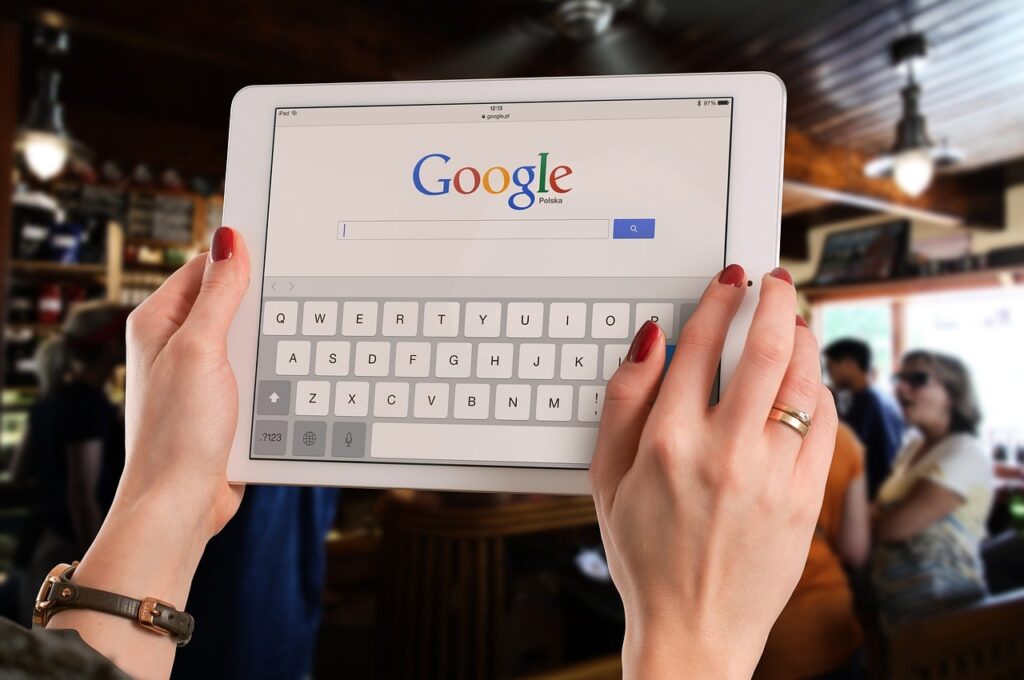
VII. Common Issues and Troubleshooting
Like any digital tool, the process of locating and using the Google Business Place ID is not without its potential hiccups. Whether you’re a business owner or a digital marketing professional, understanding these challenges and knowing how to address them can save time and prevent unnecessary frustrations. Here are some of the common issues businesses encounter with their Place IDs and the steps to troubleshoot them:
- Business Not Appearing in Search:
- Ensure your business is correctly listed and verified on Google My Business.
- Update your business details, ensuring accuracy and completeness.
- Give it some time. New listings might take a while to reflect across Google’s services.
- Possible Causes: Your business might be too new, not verified, or lacks sufficient information on Google My Business.
- Solutions:
- Multiple Listings for the Same Business:
- Consolidate duplicate listings into a single, comprehensive one. This can be done through the GMB dashboard.
- Request the removal of duplicate listings through Google My Business support.
- Regularly monitor your business on Google Maps and the GMB dashboard to ensure no new duplicate listings emerge.
- Possible Causes: Duplicate listings can occur due to multiple verifications, changes in business details, or other discrepancies.
- Solutions:
- Changes in the Place ID:
- Regularly check the Place ID for your business, especially if you use it frequently in third-party integrations, reviews, or other platforms.
- Update any systems, platforms, or services where your Place ID is used whenever a change is detected.
- Consider setting up a periodic reminder or using automated tools to monitor changes in your Place ID.
- Possible Causes: Google occasionally updates Place IDs as part of its ongoing efforts to improve accuracy and service quality.
- Solutions:
Refresh Place ID:
- Google often requires you to refresh your Place ID (this is particularly the case for service area businesses). They do provide instructions for how to do this, however, it doesn’t always work for every ID. There is currently an Issue Tracker for this issue as some Place ID’s, even when refreshed, are returning NOT FOUND.
VIII. Conclusion
In today’s digital age, it’s the little details that often make a world of difference. The Google Business Place ID, while just a string of characters, represents the digital fingerprint of your business in Google’s ecosystem. Understanding its importance and ensuring it’s at your fingertips can save time, prevent miscommunication, and enhance the overall digital footprint of your enterprise.
Key Takeaways:
- Record-keeping: Just as businesses keep records of their licenses, permits, and other vital documents, the Place ID deserves a spot in your records. It’s a critical identifier, especially when dealing with third-party services and integrations.
- Updated Business Details: The Google Place ID is just one piece of the puzzle. The entirety of your Google My Business profile, complete with accurate and updated details, can significantly influence your local SEO efforts. In a world where customers turn to search engines for local services, ensuring you’re accurately represented is paramount.
IX. Call to Action
Make your local business stand out and generate more calls and leads using all the tools of Google Business Profile.
Now that you’ve grasped the importance and applications of the Google Place ID, it’s time to make it the best it can be. Login to your Google My Business dashboard, optimise your profile fully, and harness the power of the Place ID. Make sure to keep to Google’s strict terms of use.
Join the Conversation:
Have you recently discovered a new use for the Place ID? Encountered an issue not covered in our guide? Or perhaps you’ve got some tips for newcomers? We’d love to hear from you! Share your experiences, ask questions, or provide insights in the comments below.